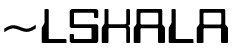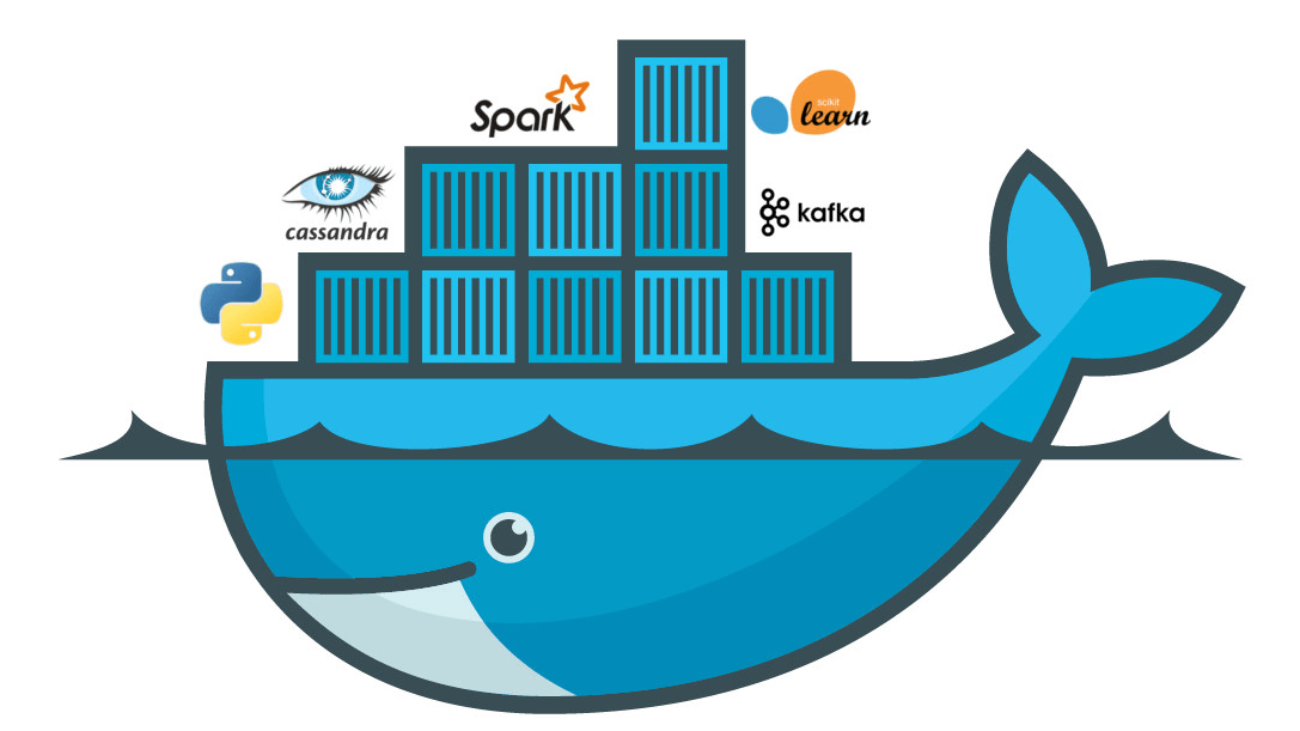Managing multiple containers can quickly become complex, especially when dealing with modern applications that rely on various services like databases, front-end servers, and background tasks. This is where Docker Compose comes into play. It provides a simple, declarative way to define and manage multi-container Docker applications using a single configuration file, known as the docker-compose.yml file.
In this blog post, we’ll explore what Docker Compose is, its benefits, and break down the structure of a Docker Compose file with examples.
What is Docker Compose?
Docker Compose is a tool that allows you to define and manage multi-container Docker applications. Instead of starting containers one by one and managing their configurations manually, Docker Compose automates the process. You define all the services your application needs in a single docker-compose.yml file, and with one command (docker compose up), you can start all your services with the proper configurations and dependencies.
Key Benefits of Docker Compose:
- Simplified Setup: Manage multiple containers with one file.
- Consistent Environments: Ensure every developer and deployment environment runs the same services and configurations.
- Easier Networking: Docker Compose automatically sets up networks for inter-container communication.
- Scalability: Scale services up or down with a single command.
- Portability: Share your multi-container setup across different environments using just the
docker-compose.ymlfile.
Structure of a Docker Compose File
The docker-compose.yml file is a declarative way to define your application’s services, networks, volumes, and other configurations. Below is the general structure:
services: # Defines the list of services (containers)
service_name:
image: image_name_or_path
build: path_to_dockerfile
ports:
- "host_port:container_port"
environment:
- ENV_VAR=value
volumes:
- host_path:container_path
depends_on:
- other_service_name
networks:
- custom_network
volumes: # Optionally define named volumes
volume_name:
driver: local
networks: # Optionally define custom networks
network_name:
driver: bridge
Now, let’s break down the individual components and their usage.
Docker Compose File Breakdown
1. Services
services:
web:
image: nginx
ports:
- "8080:80"services: This section defines each container that will be part of your application. Each service (container) has a name, and you define how Docker should build or pull the image and configure it.web: The name of the service. You can access this container by its name inside the network.image: Specifies the Docker image to use. In this case, we’re using the official Nginx image.
2. Ports
ports:
- "8080:80"- Maps a port on the host to a port inside the container. Here, the Nginx service is listening on port
80, and it’s exposed on port8080on the host machine.
3. Environment Variables
environment:
- DB_HOST=database
- DB_USER=root- This section allows you to define environment variables for the container. In this example, the application might use
DB_HOSTandDB_USERto connect to a database.
4. Volumes
volumes:
- ./data:/var/lib/mysql- Volumes allow you to persist data generated by and used by Docker containers. The syntax maps the host directory (
./data) to the container’s directory (/var/lib/mysql), ensuring that data is not lost when the container is restarted.
5. Depends On
depends_on:
- database- The
depends_onkey ensures that services are started in the correct order. In this case, thewebservice depends on thedatabaseservice being started first.
6. Networks
networks:
- backend- Specifies which network(s) the service should join. Docker Compose automatically creates a default network, but you can also define custom networks for more control.
Example Docker Compose File
Let’s look at a complete example where we use Docker Compose to define a simple web application with a Node.js app and a MySQL database.
version: '3.8'
services:
web:
build: ./app
ports:
- "3000:3000"
environment:
- DB_HOST=db
- DB_USER=root
- DB_PASSWORD=secret
depends_on:
- db
volumes:
- ./app:/usr/src/app
networks:
- backend
db:
image: mysql:5.7
environment:
MYSQL_ROOT_PASSWORD: secret
MYSQL_DATABASE: myapp
volumes:
- db_data:/var/lib/mysql
networks:
- backend
volumes:
db_data:
networks:
backend:
Breakdown of the Example:
- Web Service (Node.js App):
- The
webservice builds the application from the./appdirectory, exposing port3000to the host. - It uses environment variables to connect to the MySQL database (
DB_HOST,DB_USER,DB_PASSWORD). - The
depends_onkey ensures the database is started before the web service. - A volume is mounted (
./app:/usr/src/app) to ensure code changes are reflected in the container.
- The
- Database Service (MySQL):
- The
dbservice uses the official MySQL 5.7 image. - It sets environment variables to define the root password and database name.
- The volume
db_dataensures that the database data is persisted even if the container is stopped or removed.
- The
- Volumes:
- Named volumes (
db_data) are used to persist database files across container restarts.
- Named volumes (
- Networks:
- Both services (
webanddb) are part of the same custom networkbackend, allowing them to communicate with each other using their service names (dbfor the database,webfor the Node.js app).
- Both services (
Running the Application
To run your multi-container application defined in docker-compose.yml, follow these steps:
Build and Start Containers:
docker-compose up --build
This command builds any images defined in the docker-compose.yml file and starts the containers.
View Running Containers:
docker-compose ps
Check the status of your running containers.
Stop Containers:
docker-compose down
This command stops and removes the containers and networks defined in the file.
Scaling Services: Docker Compose allows you to scale your services. For example, if you want to run multiple instances of the web service, you can use the following command:
docker-compose up --scale web=3Conclusion
Docker Compose simplifies the management of multi-container applications by providing a straightforward way to define services, networks, and volumes in a single docker-compose.yml file. Whether you’re running a simple web server and database or a more complex system with multiple services, Docker Compose offers a powerful toolset to manage your application’s entire lifecycle.
By using Docker Compose, you ensure that your development, staging, and production environments are consistent, making deployment and collaboration much easier.
Start using Docker Compose today to streamline your multi-container workflows and elevate your Docker experience!